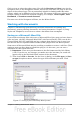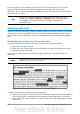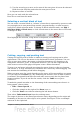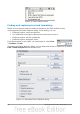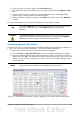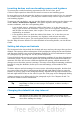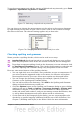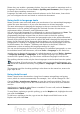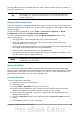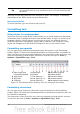Getting Started Guide
Click an icon to select that object type. Now all the Previous and Next icons (in the
Navigator itself, in the Navigation Toolbar, and on the scroll bar) will jump to the next
object of the selected type. This is particularly helpful for finding items like index
entries, which can be difficult to see in the text. The names of the icons (shown in the
tooltips) change to match the selected category; for example, Next Graphic, Next
Bookmark, or Continue search forward.
For more uses of the Navigator in Writer, see the Writer Guide.
Working with documents
Chapter 1 (Introducing OpenOffice.org) includes instructions on starting new
documents, opening existing documents, and saving documents. Chapter 3 (Using
Styles and Templates) covers how to create a document from a template.
Saving as a Microsoft Word file
If you need to exchange files with users of Microsoft Word, they may not know how to
open and save .odt files. Microsoft Word 2007 with Service Pack 2 (SP2) can do this.
Users of Word 2003, XP, and 2000 can buy a plug-in from Oracle Corp or search on
the Web for the free OpenDocument Format (ODF) plugin from Sun Microsystems.
Some users of Microsoft Word may be unwilling or unable to receive *.odt files. (Their
employer may not allow them to install the plug-in.) In this case, you can save a
document as a Microsoft Word file.
1) Important—First save your document in the file format used by OOo Writer
(.odt). If you do not, any changes you made since the last time you saved will
appear only in the Microsoft Word version of the document.
2) Then choose File > Save As. On the Save As dialog, in the File type (or Save
as type) drop-down menu, select the type of Word format you need. Click
Save.
Figure 67. Saving a file in Microsoft Word format
Chapter 4 Getting Started with Writer 81