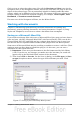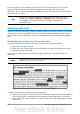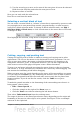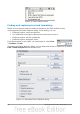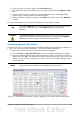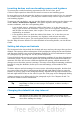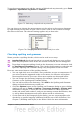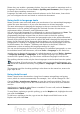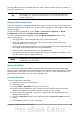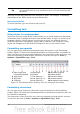Getting Started Guide
To set the measurement unit and the spacing of default tab stop intervals, go to Tools
> Options > OpenOffice.org Writer > General.
Figure 73: Selecting a default tab stop interval
You can also set or change the measurement unit for rulers in the current document
by right-clicking on the ruler to open a list of units. Click on one of them to change
the ruler to that unit. The selected setting applies only to that ruler.
Figure 74: Changing the measurement unit for a ruler
Checking spelling and grammar
Writer provides a spelling checker, which can be used in two ways.
AutoSpellcheck checks each word as it is typed and displays a wavy red line
under any misspelled words. When the word is corrected, the line disappears.
To perform a separate spelling check on the document (or a text selection) click
the Spelling and Grammar button. This checks the document or selection and
opens the Spelling and Grammar dialog if any misspelled words are found.
Here are some more features of the spelling checker:
• You can right-click on a word with a wavy underline to open a context menu. If
you select from the suggested words on the menu, the selection will replace
the misspelled word in your text. Other menu options are discussed below.
• You can change the dictionary language (for example, Spanish, French or
German) on the Spelling and Grammar dialog.
• You can add a word to the dictionary. Click Add in the Spelling and Grammar
dialog and pick the dictionary to add it to.
• Click the Options button on the Spelling and Grammar dialog to open a dialog
similar to the one in Tools > Options > Language Settings > Writing Aids
described in Chapter 2. There you can choose whether to check uppercase
words and words with numbers, and you can manage custom dictionaries, that
is, add or delete dictionaries and add or delete words in a dictionary.
• On the Font tab of the Paragraph Styles dialog, you can set paragraphs to be
checked in a specific language (different from the rest of the document). See
Chapter 7 (Working with Styles) in the Writer Guide for more information.
Chapter 4 Getting Started with Writer 87