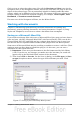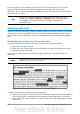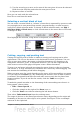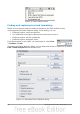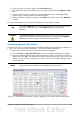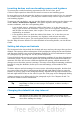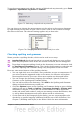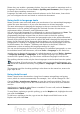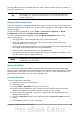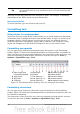Getting Started Guide
Writer does not include a grammar checker, but you can install an extension such as
Language Tool and access it from Tools > Spelling and Grammar. (See Chapter 14
for more about installing extensions.)
Language Tool adds a new menu item and submenu to the Tools menu, from which
you can configure the tool and check or recheck the document.
Using built-in language tools
Writer provides some tools that make your work easier if you mix multiple languages
within the same document or if you write documents in various languages.
The main advantage of changing the language is that you can then use the correct
dictionaries to check spelling and apply the localized versions of Autocorrect
replacement tables, thesaurus, and hyphenation rules.
You can also set the language for a paragraph or a group of characters as None. This
option is especially useful when you insert text such as web addresses or
programming language snippets that you do not want to check for spelling.
Specifying the language in character and paragraph styles is the preferred method,
because styles allow a greater level of control and make changing the language much
faster. On the Font tab of the Paragraph Styles dialog, you can specify that certain
paragraphs be checked in a language that is different from the language of the rest
of the document. See Chapter 7 (Working with Styles) in the Writer Guide for
information on how to manage the language settings of a style.
You can set the language for the whole document, for individual paragraphs, or even
for individual words and characters, all from Tools > Language on the menu bar.
Another way to change the language of a whole document is to use Tools > Options
> Language Settings > Languages. In the Default languages for documents
section of the Options dialog, you can choose a different language for all the text.
The spelling checker works only for those languages in the list that have the symbol
next to them. If you do not see the symbol next to your preferred language, you
can install the additional dictionary using Tools > Languages > More dictionaries
online.
The language used for checking spelling is also shown in the status bar, next to the
page style in use.
Using AutoCorrect
Writer’s AutoCorrect function has a long list of common misspellings and typing
errors, which it corrects automatically. For example, “hte” will be changed to “the”.
Choose Tools > AutoCorrect Options to open the AutoCorrect dialog. There you
can define which strings of text are corrected and how. In most cases, the defaults
are fine.
AutoCorrect is turned on when Writer is installed. To turn it off, uncheck Format >
AutoCorrect > While Typing.
To stop Writer replacing a specific spelling, go to the Replace tab, highlight the word
pair, and click Delete.
To add a new spelling to the list, type it into the Replace and With boxes on the
Replace tab, and click New.
88 Getting Started with OpenOffice.org 3.3