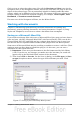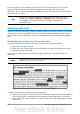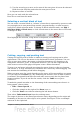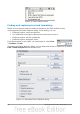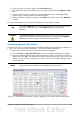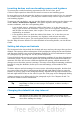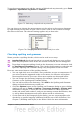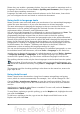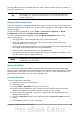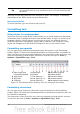Getting Started Guide
Tip
If the only option under the AutoText button is Import, either you have
not entered a name for your AutoText or there is no text selected in the
document.
AutoText is especially powerful when assigned to fields. See Chapter 14 (Working
with Fields) in the Writer Guide for more information.
Inserting AutoText
To insert AutoText, type the shortcut and press F3.
Formatting text
Using styles is recommended
Styles are central to using Writer. Styles enable you to easily format your document
consistently, and to change the format with minimal effort. A style is a named set of
formatting options. Writer defines several types of styles, for different types of
elements: characters, paragraphs, pages, frames, and lists. See Chapter 3 (Using
Styles and Templates) in this book and Chapters 6 and 7 in the Writer Guide.
Formatting paragraphs
You can apply many formats to paragraphs using the buttons on the Formatting
toolbar. Figure 75 shows the Formatting toolbar as a floating toolbar, customized to
show only the icons for paragraph formatting. The appearance of the icons may vary
with your operating system and the selection of icon size and style in Tools >
Options > OpenOffice.org > View.
1 Open Styles and
Formatting Window
5 Align Right 10 Numbering On/Off
6 Justified 11 Bullets On/Off
2 Apply Style 7 Line Spacing: 1 12 Decrease Indent
3 Align Left 8 Line Spacing: 1.5 13 Increase Indent
4 Centered 9 Line Spacing: 2 14 Paragraph format dialog
Figure 75: Formatting toolbar, showing icons for paragraph formatting
Formatting characters
You can apply many formats to characters using the buttons on the Formatting
toolbar. Figure 76 shows the Formatting toolbar, customized to include only the icon
for character formatting.
The appearance of the icons may vary with your operating system and the selection
of icon size and style in Tools > Options > OpenOffice.org > View.
90 Getting Started with OpenOffice.org 3.3