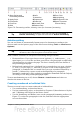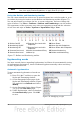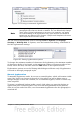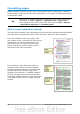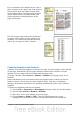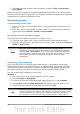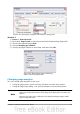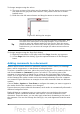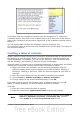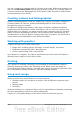Getting Started Guide
Figure 79: Turning on automatic hyphenation
Note
Turning on hyphenation for the Default paragraph style affects all other
paragraph styles that are based on Default. You can individually change
other styles so that hyphenation is not active; for example, you might
not want headings to be hyphenated. Any styles that are not based on
Default are not affected. See Chapter 3 (Styles and Templates) for more
about styles based on other styles)
You can also set hyphenation choices through Tools > Options > Language
Settings > Writing Aids. In Options, near the bottom of the dialog, scroll down to
find the hyphenation settings.
Figure 80: Setting hyphenation options
To change the minimum number of characters for hyphenation, the minimum number
of characters before a line break, or the minimum number of characters after a line
break, select the item, and then click the Edit button in the Options section.
Hyphenation options set on the Writing Aids dialog are effective only if hyphenation
is turned on through paragraph styles.
Manual hyphenation
To manually hyphenate words, do not use a normal hyphen, which will remain visible
even if the word is no longer at the end of a line when you add or delete text or
change margins or font size. Instead, use a conditional hyphen, which is visible only
when required.
To insert a conditional hyphen inside a word, click where you want the hyphen to
appear and press Control+hyphen. The word will be hyphenated at this position
when it is at the end of the line, even if automatic hyphenation for this paragraph is
switched off.
Chapter 4 Getting Started with Writer 93