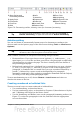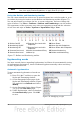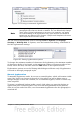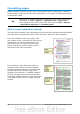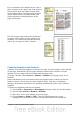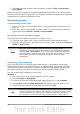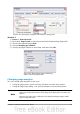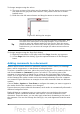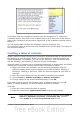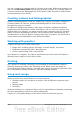Getting Started Guide
For a newsletter with complex layout, two or
three columns on the page, and some articles
that continue from one page to some place
several pages later, use page styles for basic
layout. Place articles in linked frames and
anchor graphics to fixed positions on the
page if necessary.
For a document with terms and translations
to appear side-by-side in what appear to be
columns, use a table to keep items lined up,
and so you can type in both “columns”.
Creating headers and footers
A header is an area that appears at the top of a page. A footer appears at the bottom
of the page. Information such as page numbers inserted into a header or footer
displays on every page of the document with that page style.
To insert a header, choose Insert > Header > Default (or the page style, if not
Default).
Other information such as document titles and chapter titles is often put into the
header or footer. These items are best added as fields. That way, if something
changes, the headers and footers are updated automatically. Here is one common
example.
To insert the document title into the header:
1) Choose File > Properties > Description and type a title for your document.
2) Add a header (Insert > Header > Default).
3) Place the cursor in the header part of the page.
4) Choose Insert > Fields > Title. The title should appear on a gray
background (which does not show when printed and can be turned off).
Chapter 4 Getting Started with Writer 95