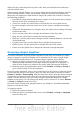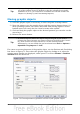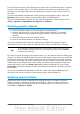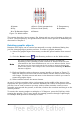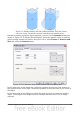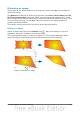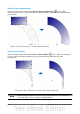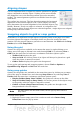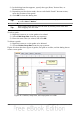Impress Guide
2) In the dialog box that appears, specify the type (Point, Vertical line, or
Horizontal line).
3) Depending on the choice made, the two edit fields X and Y become active;
enter the position of the guide.
4) Click OK to close the dialog box.
Tip
When positioning the Snap Guides, it is useful to display the rulers. To do
so, select View > Rulers.
Tip
Drag a Snap Guide directly onto the slide by clicking on the ruler and
then dragging onto the slide.
To edit a guide:
1) Right-click next to or on the guide to be edited.
2) Select Edit Snap line from the pop-up menu.
3) Enter the new value (or values) and click OK.
To delete a guide:
1) Right-click next or on the guide to be deleted.
2) Choose Delete Snap line from the pop-up menu.
Figure 81 show the three types of guides, the grid on a slide, and the dialog box to
create a new guide.
Figure 81: Gridline, snap lines, and snap point on a slide
104 OpenOffice.org 3.3 Impress Guide