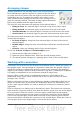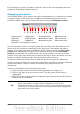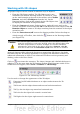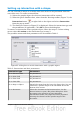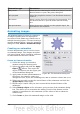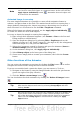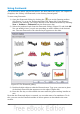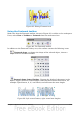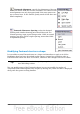Impress Guide
Using Fontwork
Use Fontwork to obtain special text effects. For more about this topic, see Chapter 11
(Graphics, the Gallery, and Fontwork) in the Getting Started guide.
To start using Fontwork:
1) Open the Fontwork Gallery by clicking the icon on the Drawing toolbar
(see Figure 71) or on the Fontwork toolbar (see Figure 89). If the Drawing
toolbar is not showing, you can go directly to the Fontwork toolbar by selecting
View > Toolbars > Fontwork from the main menu bar.
2) Select the preferred style from the Fontwork Gallery (Figure 87) and click OK.
You can modify it later, so pick one providing an effect similar to the desired
one. The text Fontwork in the selected style appears on the slide.
Figure 87: The Fontwork gallery
3) Double-click the object to edit the Fontwork text. Type your own text in place
of the black Fontwork that appears over the object (Figure 88).
4) Press the Esc key or click outside the area with the green resizing handles to
exit.
Now that the Fontwork object is created, you can edit some of its attributes. To do
this, you can use the Fontwork toolbar or other options as described in the next
section.
112 OpenOffice.org 3.3 Impress Guide