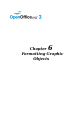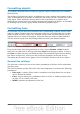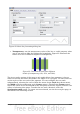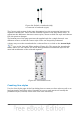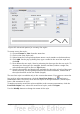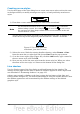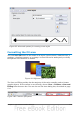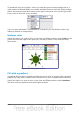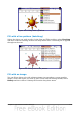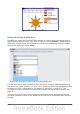Impress Guide
Figure 96: Advanced options for creating line styles
To create a new line style:
1) Choose Format > Line from the menu bar.
2) Click on the Line Styles tab.
3) Select from the Line style drop-down menu a style similar to the desired one.
4) Click Add. On the pop-up dialog box, type a name for the new line style and
click OK.
5) Now define the new style. Start by selecting the line type for the new style. To
alternate two line types (for example, dashes and dots) within a single line,
select different types in the two Type boxes.
6) Specify the number and length (not available for dot style) of each of the types
of line selected, set the spacing between the various elements, and decide if
the style should fit to the line width (length).
The new line style is available only in the current document. If you want to reuse the
line style in other presentations, click the Save Line Styles icon and type a
memorable name. This saves all of the line styles in this presentation. (Saved styles
have a file extension of .sod.)
To make previously saved line styles available in the current presentation, click the
Load Line Styles icon, select the saved list of styles, and click Open.
Use the Modify button to change the name of the style.
Chapter 6 Formatting Graphic Objects 119