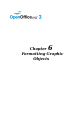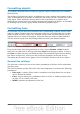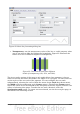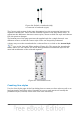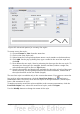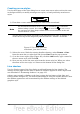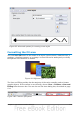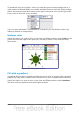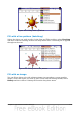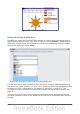Impress Guide
Figure 104: Filling with an image
Using the Area dialog box
In addition to using the Line and Filling toolbar, you can use the Area dialog box to
apply existing fills and create your own. To open it, choose Format > Area from the
menu bar, or click on the paint bucket icon on the Line and Filling toolbar, or right-
click on the object and select Area.
Figure 105: Area page of the area formatting dialog box
Use the Area tab to apply predefined fills, both those supplied with OpenOffice.org
and those you create yourself. Use the Colors, Gradients, Hatching, and Bitmaps tabs
to define new fills, as described in “Creating new area fills” on page 125. The
Transparency tab is discussed on page 134. To make the object cast a shadow, see
page 133.
To apply an area fill, first select in the top left drop-down list the required fill type.
The page changes to show in the middle section the list of predefined styles for that
fill type.
124 OpenOffice.org 3.3 Impress Guide