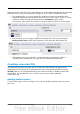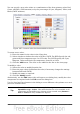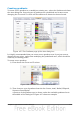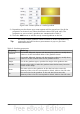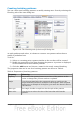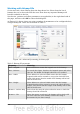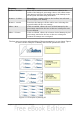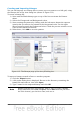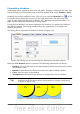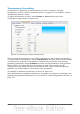Impress Guide
Note
In the Area dialog box, the choice for no fill is None rather than Invisible.
When using the Area tab of the Area dialog box, some additional options may become
available once you have selected the fill type and one of the available fill styles.
• For gradient fills, you can override the number of steps (increments) that
should be applied to the transition from one color to the other. To do so, select
Gradient on the Area tab and deselect the Automatic option under
Increments. Then enter the number of steps required in the box to the right.
• For hatching, you can apply a different background color by selecting the
Background color option and choosing a color from the drop-down list.
• For bitmaps, you can customize a large number of parameters. Refer to
“Working with bitmap fills” on page 130 for additional information.
Creating new area fills
The following sections describe how to create new fills and how to apply them.
Although you can change the characteristics of an existing fill and then click the
Modify button, it is recommended that you create new fills or modify custom fills
rather than the predefined ones, as these may be reset when updating
OpenOffice.org.
Adding custom colors
On the Colors page, shown in Figure 106, you can modify existing colors or create
your own.
Chapter 6 Formatting Graphic Objects 125