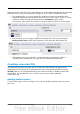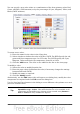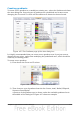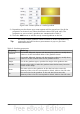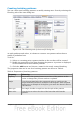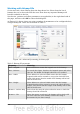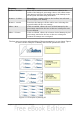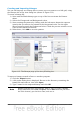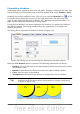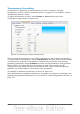Impress Guide
Creating and importing bitmaps
You can add (import) new bitmap fills or create your own pattern on a 8x8 grid, using
the Bitmaps tab of the Area dialog box (shown in Figure 113).
To create a bitmap fill:
1) Start with the Blank bitmap type on top of the list to activate the Pattern
editor.
2) Select the Foreground and Background colors.
3) Start creating the pattern by clicking with the left mouse button the squares
(pixels) that you want to be painted in the foreground color. Use the right
mouse button to apply the background color. Check the preview window to see
if the desired effect is achieved.
4) When done, click Add to save the pattern.
Figure 113: The Bitmaps page of the Area fill dialog box.
To import a bitmap created in Draw or another program:
1) Click the Import button.
2) A file picker dialog box is displayed. Browse to the directory containing the
bitmap file and select it, then click Open.
3) Type a name for the imported bitmap and click OK.
Note
Bitmaps generally have an extension .bmp or .png. To create a bitmap
image with Draw, select File > Export, choose PNG from the pull-down
list of file formats, give the file a name, and save it.
132 OpenOffice.org 3.3 Impress Guide