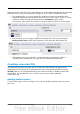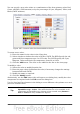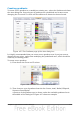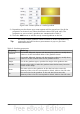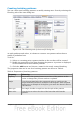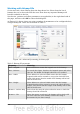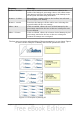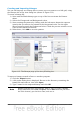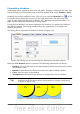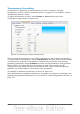Impress Guide
Transparency formatting
Transparency is applicable to lines and areas as well as shadows. To apply
transparency to lines, refer to “Formatting lines” on page 116; for shadows, refer to
“Formatting shadows” above.
To apply transparency to areas, select Format > Area and then go to the
Transparency page shown in Figure 116.
Figure 116: Setting the object transparency
The two types of transparency are uniform transparency and gradient transparency.
To obtain uniform transparency, select Transparency and then select the percentage
of transparency required. For a gradient transparency (so that the area becomes
gradually transparent) select Gradient and then set the parameters of the gradient.
Refer to Table 3 on page 128 for a description of most of the settings. In the
Transparency tab, specify the Start value and the End value for the transparency
gradient. 0% is fully opaque, 100% means fully transparent.
An example of gradient transparency is shown in Figure 117.
More information on gradient transparency, including an example of combining color
gradient with gradient transparency, can be found in “Advanced gradient controls” on
page 135.
134 OpenOffice.org 3.3 Impress Guide