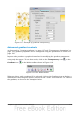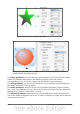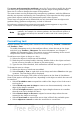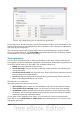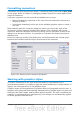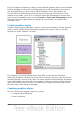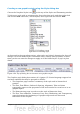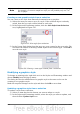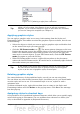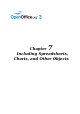Impress Guide
Note
In most cases you will not need to configure the parameters of every page;
for example, to create a simple line style you will probably only use 3 of
the 15 pages.
Creating a new graphics style from a selection
You can create a new style from manually formatted text or graphics:
1) Select the item you want to save as a style. If the selected object is already
styled, then the new style will be linked to such style.
2) In the Styles and Formatting window, click the New Style from Selection
icon, highlighted in Figure 125.
Figure 125: New style from selection
3) In the Create Style dialog box that pops up, type a name for the new style. The
list shows the names of existing custom styles of the selected type. Click OK to
save the new style.
Figure 126: Naming a new style created from a selection
Modifying a graphics style
To change an existing style, right-click on it in the Styles and Formatting window and
choose Modify from the pop-up menu.
The dialog box for the modification of a graphic style is the same as the one for
creating a new graphics style.
Make the required changes to the style and then click OK to save them.
Updating a graphics style from a selection
To update a style from a selection:
1) Select an item that has the format you want to adopt as a style.
2) In the Styles and Formatting window, select the style you want to update, and
then click the Update Style icon.
142 OpenOffice.org 3.3 Impress Guide