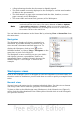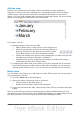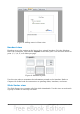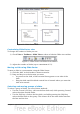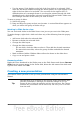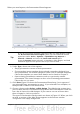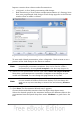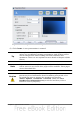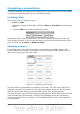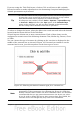Impress Guide
Figure 10: Slide Sorter view
Customizing Slide Sorter view
To change the number of slides per row:
1) Check View > Toolbars > Slide View to show or hide the Slide view toolbar.
Figure 11: Slide Sorter and Slide View toolbars
2) Adjust the number of slides (up to a maximum of 15).
Moving a slide using Slide Sorter
To move a slide in a presentation using the Slide Sorter:
1) Click the slide. A thick border is drawn around it.
2) Drag and drop it to the location you want.
• As you move the slide, a black vertical line appears to one side of the
slide.
• Drag the slide until this black vertical line is located where you want the
slide to be moved.
Selecting and moving groups of slides
To select a group of slides, use one of these methods:
• Use the Control (Ctrl) key: Click on the first slide and, while pressing Control,
select the other desired slides.
• Use the Shift key: Click on the first slide, and while pressing the Shift key,
select the final slide in the group. This selects all of the other slides between
the first and the last.
Chapter 1 Introducing Impress 15