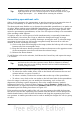Impress Guide
Using spreadsheets in Impress
A spreadsheet embedded in Impress includes most of the functionality of a
spreadsheet in Calc and is therefore capable of performing complex calculations and
data analysis. However, if you plan to use complex data or formulas, you are better
off performing the necessary operations in a separate Calc spreadsheet and use
Impress only to display the embedded spreadsheet with the results.
You may also be tempted to use spreadsheets in Impress for creating complex tables
or presenting data in a tabular format. However, the Table Design feature (described
in Chapter 3) is often more suitable and faster.
To include spreadsheet cells in an Impress slide, you can either insert an existing file
or insert a new table.
Inserting a spreadsheet from a file
When you insert an existing spreadsheet into your slide, subsequent changes that are
made to the original spreadsheet file do not affect your slide. You can,however, make
changes to the spreadsheet within your slide.
1) Go to the slide where you want to insert the spreadsheet.
2) Choose Insert > Object > OLE Object from the menu bar.
3) On the Insert OLE Object dialog box, choose Create from file . The dialog box
changes to show a File field. Click Search.
Figure 128: Inserting a spreadsheet file
4) On the Open dialog box, locate the file you want to insert, and then click OK.
5) Choose the Link to file option if you wish to insert the file as a live link.
The entire spreadsheet is inserted into your slide. If you want to show a different
sheet in the spreadsheet, double-click the spreadsheet, and then select a different
sheet.
Inserting a blank spreadsheet
To add a blank spreadsheet to a slide:
1) Go to the slide where you want to insert the spreadsheet.
2) Choose Insert > Object > OLE Object from the menu bar.
3) On the Insert OLE Object dialog box, choose Create new and OpenOffice.org
3.3 Spreadsheet, then click OK.
146 OpenOffice.org 3.3 Impress Guide