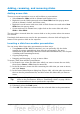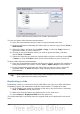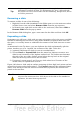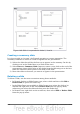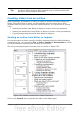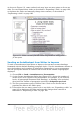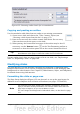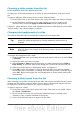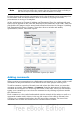Impress Guide
Figure 148: Inserting slides from another presentation
To copy and paste slides between presentations:
1) Open the presentations that you want to copy from and paste into.
2) In the presentation containing the slides that you want to copy, choose View >
Slide Sorter.
3) Select the slides, and then choose Edit > Copy, or click the Copy button on
the main toolbar, or press Control+C.
4) Change to the presentation where you want to paste the slides, and then
choose View > Normal.
5) Select the slide that you want the copied slides to follow, and then choose Edit
> Paste, or click the Paste button on the main toolbar, or press Control+V.
To move slides between presentations:
1) Open the presentations between which to move slides. Arrange the windows so
both presentations are visible. Choose View > Slide Sorter in each window.
2) In the presentation containing the slides that you want to move, select the
required slides. To move the slides, drag and drop them into the other
presentation.
Tip
If you hold down the Control key while dragging and dropping, the slide
gets copied into the target presentation.
Duplicating a slide
Duplicating a slide is a convenient way to add slides, since the new slide will inherit
formatting, layout and animations from the selected slide. To duplicate a slide:
1) Go to Normal view either by clicking on the tab on the work area or selecting
View > Normal from the menu bar.
2) Make sure that the slide to be duplicated is on the work area.
3) Select Insert > Duplicate Slide from the menu bar.
The duplicated slide is inserted after the original slide and is displayed in the work
area.
168 OpenOffice.org 3.3 Impress Guide