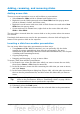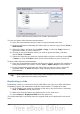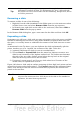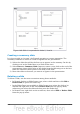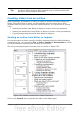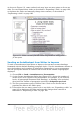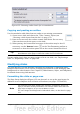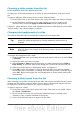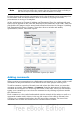Impress Guide
Tip
Duplicating a slide is a good way to prevent having slides with too much
information crowded on them. Try duplicating the “busy” slide and split
the points over two or more slides. All the formatting, backgrounds, and so
on will be preserved.
Renaming a slide
To rename a slide, do one of the following:
• Right-click on the slide thumbnail in the Slides pane or in the main area when
in Slide Sorter view and select Rename Slide from the pop-up menu.
• In Normal view, right-click on the slide in the work area, then select Slide >
Rename Slide from the pop-up menu.
In the Rename Slide dialog box, type a new name for the slide and then click OK.
Expanding a slide
Sometimes you will have a slide with too many sub-points to fit in the space available.
Instead of reducing the font size or using other methods to squeeze more text into
the space, it is usually better to subdivide the contents of the slide into two or more
slides.
As mentioned in the Tip above, you can duplicate the slide and manually split the
points. Another way is to “expand” the contents of the slide. To do this:
1) [optional] Duplicate the slide (in case it is needed later).
2) Choose Insert > Expand Slide from the menu bar. Impress creates a new
slide for each instance of the highest outline level. The outline text becomes
the title of the new slide. Outline points below the top level on the original
slide are moved up one level on the new slide.
3) If required, repeat steps 2 and 3 on any slide where level 2 entries of the
outline exist, to expand those as well.
Figure 149 shows a slide with an outline consisting of three high level points and two
second-level points under bullet point 2. The Expand command has generated three
slides, each having as title the first level outline and (if present) the second level
points in the text area.
Caution
For the Expand command to work, ensure that the slide layout contains
only one text AutoLayout box. If the layout of the slide is not suitable for
expansion, the menu item is grayed out.
Chapter 8 Adding and Formatting Slides, Notes, and Handouts 169