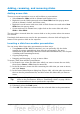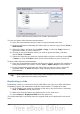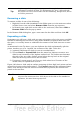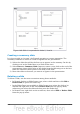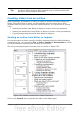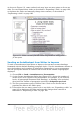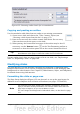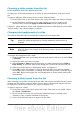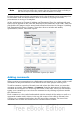Impress Guide
Figure 149: Slide 1 is expanded in slides 2, 3 and 4
Creating a summary slide
It is also possible to “reverse” the Expand operation to create summaries. The
Summary command is useful to create an agenda for the presentation.
1) Select the slide that will be the first one to appear in the summary. Do this by
clicking on it in the Slides Pane or in Slide Sorter view.
2) Select Insert > Summary Slide. Impress creates a new slide at the end of the
presentation where all the titles of the slides from the following one to the last
slide are written as bullet points in the body of the slide.
3) Move this slide to wherever you want it to appear in the presentation.
Deleting a slide
To delete a slide, use the most convenient among these methods:
• In Normal, Outline or Slide Sorter view, select a slide and then click Edit >
Delete Slide or press the Delete key.
• In the Slides Pane (not available in Slide Sorter view) select the slide to be
deleted and right-click it and select Delete Slide from the pop-up menu,
otherwise just select the slide and then press the Delete key.
• In Normal view, right-click on the work area, then select Slide > Delete Slide
from the pop-up menu.
170 OpenOffice.org 3.3 Impress Guide