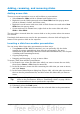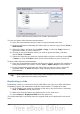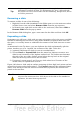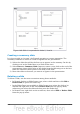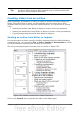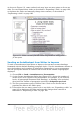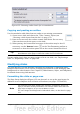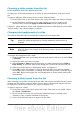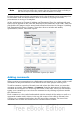Impress Guide
Choosing a slide master from the list
In the Task Pane, select the Master Pages tab.
To apply one of the slide masters to all slides in your presentation, click on it in the
list.
To apply a different slide master to one or more selected slides:
1) In the Slide Pane or the Slide Sorter view, select the slides you want to change.
2) In the Task Pane, right-click on the slide master you want to apply to the
selected slides, and click Apply to Selected Slides on the pop-up menu.
Chapter 2 (Slide Masters, Styles, and Templates) discusses slide masters (also called
“master slides” and “master pages”) in detail.
Changing the background of a slide
This section describes how to modify the background of a single slide.
Tip
For easy maintenance it is recommended that slide masters are used to
modify the slides background by creating additional slide masters as
required.
Note
Applying a background to individual slides is no different from filling the
area of a shape. See Chapter 6 (Formatting Graphic Objects) for detailed
instructions.
To change the background for a slide:
1) Switch to Normal view by clicking the tab in the main work area or select View
> Normal.
2) Select the slide you want to change.
3) Select Format > Page from the menu bar, or right-click and choose Slide >
Page Setup to open the Page Setup dialog box. Choose the Background tab.
4) Follow the instructions in “Formatting areas” in Chapter 6.
5) Click OK to save the changes. A pop-up message asks if you want to change
the background on all slides. To change only the selected slide, click No. If you
press Yes, Impress will apply the new background to all the slides used in the
presentation.
Choosing a slide layout from the list
After creating a new slide, decide what this slide will contain and what layout is most
suitable for the purpose. Impress offers various types of predefined layouts that can
be applied to a slide; these layouts are shown in Figure 154.
To apply a layout to a slide:
1) In the Task pane, select the Layouts tab. If the Task pane is not visible, select
first View > Task Pane.
2) Hover the mouse cursor over the layout thumbnail to get a tooltip with a
summary of the contents included in the layout.
3) Click on the selected layout to apply it to the slide.
Chapter 8 Adding and Formatting Slides, Notes, and Handouts 175