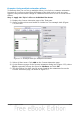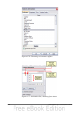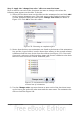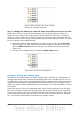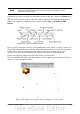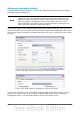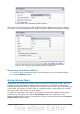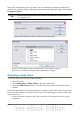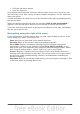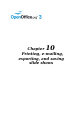Impress Guide
Figure 186: Text Animation effect options
The choices on the Timing page of the Effect Options dialog box, shown in Figure
187, allow you to change the speed, delay, and other aspects of the effect’s timing.
Figure 187: Timing page of Effect Options dialog box
Removing animation effects
1) On the Custom Animation page of the Task pane, select the desired object.
2) Click the Remove button.
Using interactions
Interactions are things that happen when you click on an object in a slide. They are
typically used with buttons or images, but text objects can also have interactions.
Possible interactions include: go to previous slide, go to next slide, go to first slide, go
to last slide, go to page or object (that is, a specific slide or named object in a slide),
go to document, play sound, or run a macro.
To apply an interaction to an object (or change an interaction applied to an object),
right-click on the object and choose Interaction from the pop-up menu. The
Interaction dialog box (Figure 188) appears. Select an interaction from the Action at
mouse click drop-down list.
Chapter 9 Slide Shows 203