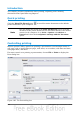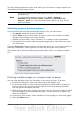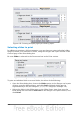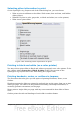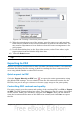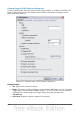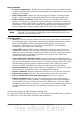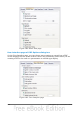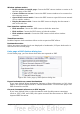Impress Guide
Figure 196: Printing a brochure from Impress
8) Take the printed pages out of the printer, turn the pages over, and put them
back into the printer in the correct orientation to print on the blank side. You
may need to experiment a bit to find out what the correct arrangement is for
your printer.
9) On the Print dialog box, in the Page sides section, select Front sides / right
pages option from the Include drop down box.
10) Click the Print button.
Tip
If your printer can print double-sided automatically, choose All pages.
Exporting to PDF
Impress can export presentations to PDF (Portable Document Format). This industry-
standard file format for file viewing is ideal for sending the file to someone else to
view using Adobe Reader or other PDF viewers.
Quick export to PDF
Click the Export Directly as PDF icon to export the entire presentation using
the default PDF settings. You are asked to enter the file name and location for the
PDF file, but you do not get a chance to choose a page range or the print quality.
Controlling PDF content and quality
For more control over the content and quality of the resulting PDF, use File > Export
as PDF. The PDF Options dialog box opens. This dialog box has five pages, described
in this section. Make your selections, and then click Export. Then you are asked to
enter the location and file name of the PDF to be created, and click Save to export
the file.
Chapter 10 Printing, e-mailing, exporting, and saving slide shows 213