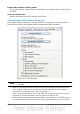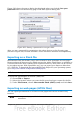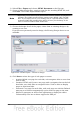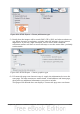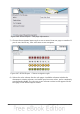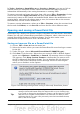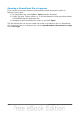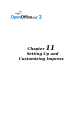Impress Guide
Figure 202 shows the pop-up dialog box displayed when you click the Set open
password button on the Security page of the PDF Options dialog box.
Figure 202: Setting a password to encrypt a PDF
After you set a password for permissions, the other choices on the Security page
(shown in Figure 201) become available. These selections should be self-explanatory.
Exporting as a Flash file
Macromedia Flash file format (.SWF) was created to store animation for web pages.
Because almost all browsers play Flash movies (the Adobe Flash Player is available as
a free download for those without Flash-capable browsers), these files can be viewed
by just about anyone. With OpenOffice.org, you can export your Impress slide show
as a .SWF file. To download the latest Adobe Flash Player for your operating system,
go to: http://www.adobe.com/products/flashplayer/
Note
Saving in Flash format does not retain animation and slide transitions.
To export the presentation as a Flash (.SWF) file:
1) Choose File > Export.
2) Select the location where you want the file saved and type a name for the file.
3) Under File Format, choose Macromedia Flash (SWF) (.swf) and click Save.
Exporting as web pages (HTML files)
You can export presentations as a series of web pages that can be viewed in any
browser.
Note
Saving as web pages (HTML format) does not retain animation and slide
transitions.
Chapter 10 Printing, e-mailing, exporting, and saving slide shows 219