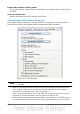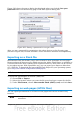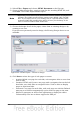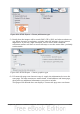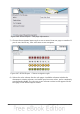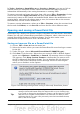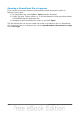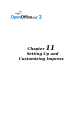Impress Guide
Similarly, if you choose E-mail as PDF, OOo first creates a PDF using your default
PDF settings (as when using the Export Directly as PDF toolbar button) and then
opens your e-mail program with the .PDF file attached. The PDF file is not saved on
your computer.
Tip
If you want to keep a copy of the .PPT or .PDF file as well as e-mailing it to
someone, first save or export the presentation into the required format,
then attach it to an e-mail in the usual way.
Digital signing of documents
To sign a document digitally, you need a personal key, the certificate. A personal key
is stored on your computer as a combination of a private key, which must be kept
secret, and a public key, which you add to your documents when you sign them. You
can get a certificate from a certification authority, which may be a private company
or a governmental institution.
When you apply a digital signature to a document, a kind of checksum is computed
from the document’s content plus your personal key. The checksum and your public
key are stored together with the document.
When someone later opens the document on any computer with a recent version of
OpenOffice.org, the program will compute the checksum again and compare it with
the stored checksum. If both are the same, the program will signal that you see the
original, unchanged document. In addition, the program can show you the public key
information from the certificate. You can compare the public key with the public key
that is published on the web site of the certificate authority.
Whenever someone changes something in the document, this change breaks the
digital signature.
On Windows operating systems, the Windows features for validating a signature are
used. On Solaris and Linux systems, files that are supplied by Thunderbird, Mozilla or
Firefox are used. For a more detailed description of how to get and manage a
certificate, and signature validation, see “Using Digital Signatures” in the OOo Help.
To sign a document:
1) Choose File > Digital Signatures.
2) If you have not saved the document since the last change, a message appears.
Click Yes to save the file.
3) After saving, you see the Digital Signatures dialog box. Click Add to add a
public key to the document.
4) In the Select Certificate dialog box, select your certificate and click OK.
5) You see again the Digital Signatures dialog box, where you can add more
certificates if you want. Click OK to add the public key to the saved file.
A signed document shows an icon in the status bar. You can double-click the icon
to view the certificate.
Removing personal data
You may wish to ensure that personal data, versions, notes, hidden information, or
recorded changes are removed from files before you send them to other people or
create PDFs from them.
224 OpenOffice.org 3.3 Impress Guide