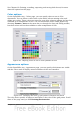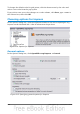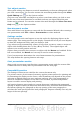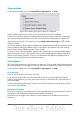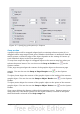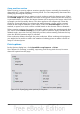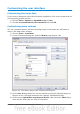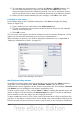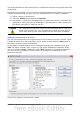Impress Guide
Text objects section
Allow quick editing sets Impress to switch immediately to the text editing mode when
you click a text object. You can also activate the text editing mode through the Allow
Quick Editing icon on the Options toolbar.
Only text area selectable sets Impress to select a text frame when you click on text.
In the area of the text frame that is not filled with text, an object behind the text
frame can be selected. You can also activate this mode through the Select Text Area
Only icon on the Options toolbar.
New document section
Start with Wizard sets Impress to start with the Presentation Wizard when creating a
new presentation with File > New > Presentation or other methods.
Settings section
Use background cache sets Impress to use the cache for displaying objects on the
master page. This setting speeds up the display. Unmark this box if you want Impress
to draw the background every time you display a slide.
Copy when moving automatically creates a copy when you move, rotate or resize an
object while holding down the Ctrl key (⌘ key for Mac). The original object will
remain in its current position and size.
Objects always movable lets you move an object with the Rotate tool enabled. If this
box is not marked, the Rotate tool can only be used to rotate an object.
Unit of measurement determines the unit of measurement for presentations.
Tab stops defines the spacing between tab stops.
Start presentation section
Always with current page specifies that a presentation starts with the current slide.
Unmark this box to always start a presentation with the first page.
Compatibility section
The settings in this area are valid for the current document only.
Use printer metrics for document formatting applies printer metrics for printing and
for formatting the display on the screen; some formatting will depend on the printer
selection or default printer on your computer and may vary if the presentation is
moved to a different computer. If this box is not checked, a printer-independent
layout is used for screen display and printing.
Add spacing between paragraphs (in current document) calculates the paragraph
spacing in Impress exactly as Microsoft PowerPoint does. Microsoft PowerPoint adds
the bottom spacing of a paragraph to the top spacing of the next paragraph to
calculate the total spacing between both paragraphs. Impress normally uses only the
larger of the two spacings.
Chapter 11 Setting Up and Customizing Impress 231