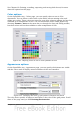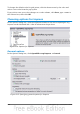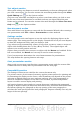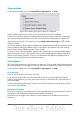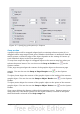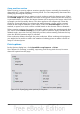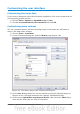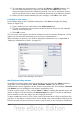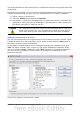Impress Guide
Figure 217: Specifying grid options for Impress
Snap section
A graphic object will be snapped (aligned with an existing reference point) if it is
dragged within snap range of that point. Whether the distance is measured from the
mouse pointer or from the edge of the object depends on the setting of Contour of
each individual object in the View options page.
To snap lines snaps the edge of a dragged object to the nearest snap line when you
release the mouse button. You can also use the Snap to Guides icon on the
Options toolbar.
To the page margins aligns the contour of the graphic object to the nearest page
margin. You can also use the Snap to Page Margins icon on the Options
toolbar.
To object frame aligns the contour of the graphic object to the border of the nearest
graphic object. You can also use the Snap to Object Border icon on the Options
toolbar.
To object points aligns the contour of the graphic object to the points of the nearest
graphic object. You can also use the Snap to Object Points icon on the Options
toolbar.
Snap range defines the distance within which snapping occurs. Impress snaps to a
snap point only if the mouse pointer (or the object contour) is nearer to that point
than the distance selected in the Snap range box.
Chapter 11 Setting Up and Customizing Impress 233