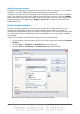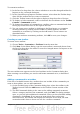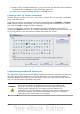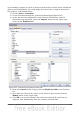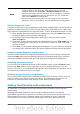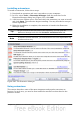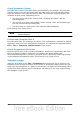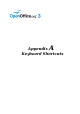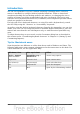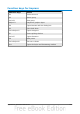Impress Guide
Modifying menu entries
In addition to changing the sequence of entries on a menu or submenu, you can add
submenus, rename or delete the entries, and add group separators.
To begin, select the menu or submenu in the Menu list near the top of the Customize
page, then select the entry in the Entries list under Menu Content. Click the Modify
button and choose the required action from the drop-down list of actions. Most of the
actions should be self-explanatory. Begin a group adds a separator line after the
highlighted entry.
Customizing toolbars
You can customize toolbars in several ways, including choosing which icons are
visible, and locking the position of a docked toolbar, as described in Chapter 1
(Introducing OpenOffice.org) of the Getting Started guide. This section describes how
to create new toolbars and add other icons (commands) to the list of those available
on a toolbar.
To get to the toolbar customization dialog, do any of the following:
• On the toolbar, click the arrow at the end of the toolbar and choose Customize
Toolbar.
• Choose View > Toolbars > Customize from the menu bar.
• Choose Tools > Customize > Toolbars tab from the menu bar.
Figure 222. The Toolbars page of the Customize window
238 OpenOffice.org 3.3 Impress Guide