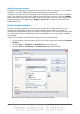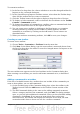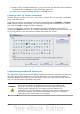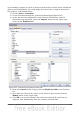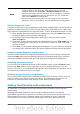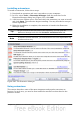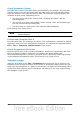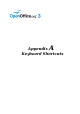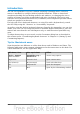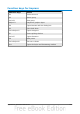Impress Guide
Note
1) All existing shortcut keys for the currently selected Function are
listed in the Keys selection box. Since there was no currently
assigned shortcut for the Insert > Duplicate Slide function the
Keys list was empty. If it had not been, and you wished to reassign a
shortcut key combination that was already in use, you would first
have had to Delete the existing Key.
2) Shortcut keys that are greyed out in the listing on the Customize
dialog box, such as F1 and F10, are not available for reassignment.
Saving changes to a file
Changes to the shortcut key assignments (and other configurations) can be saved in a
keyboard configuration file for use at a later time, thus permitting you to create and
apply different configurations as the need arises. To save keyboard shortcuts to a file:
1) After making your keyboard shortcut assignments, click the Save button near
the bottom right of the Customize dialog box.
2) In the Save Keyboard Configuration dialog box, select All files from the
Save as Type list.
3) Next enter a name for the keyboard configuration file in the File name box, or
select an existing file from the list. If you need to, browse to find a file from
another location.
4) Click Save. A confirmation dialog box will appear if you are about to overwrite
an existing file; otherwise there will be no feedback and the file will be saved.
Loading a saved keyboard configuration
To load a saved keyboard configuration file and replace your existing configuration,
click the Load button near the bottom right of the Customize dialog box, and then
select the configuration file from the Load Keyboard Configuration dialog box.
Resetting the shortcut keys
To reset all of the keyboard shortcuts to their default values, click the Reset button
beneath the Save button on the right side of the Customize dialog box. Use this
feature with care as no confirmation dialog box will be displayed; the defaults will be
set without any further notice or user input.
Running macros from key combinations
You can also define shortcut key combinations that will run macros. These shortcut
keys are strictly user-defined; none are built in. For information on macros, see
Chapter 13 (Getting started with macros) in the Getting Started guide.
Adding functionality with extensions
An extension is a package that can be installed into OpenOffice.org to add new
functionality.
Although individual extensions can be found in different places, the official
OpenOffice.org extension repository is at http://extensions.services.openoffice.org/.
Some extensions are free of charge; others are available for a fee. Check the
descriptions to see what licenses and fees apply to the ones that interest you.
242 OpenOffice.org 3.3 Impress Guide