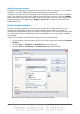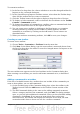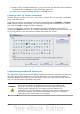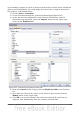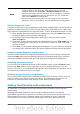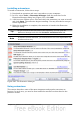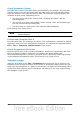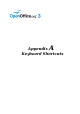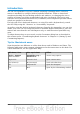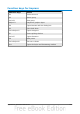Impress Guide
Installing extensions
To install an extension, follow these steps:
1) Download an extension and save it anywhere on your computer.
2) In OOo, select Tools > Extension Manager from the menu bar. In the
Extension Manager dialog box (Figure 226), click Add.
3) A file browser window opens. Find and select the extension you want to install
and click Open. The extension begins installing. You may be asked to accept a
license agreement.
4) When the installation is complete, the extension is listed in the Extension
Manager dialog.
Tip
To get extensions that are listed in the repository, you can open the
Extension Manager and click the Get more extensions here link.
Note
To install a shared extension, you need write access to the OpenOffice.org
installation directory.
Figure 226: The Extension Manager
Using extensions
This section describes some of the more important and popular extensions to
Impress. In each case, you need to first install the extension as described in the
previous section.
Chapter 11 Setting Up and Customizing Impress 243