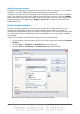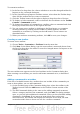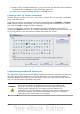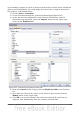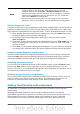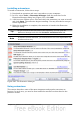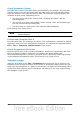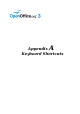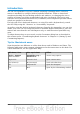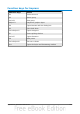Impress Guide
Introduction
You can use OpenOffice.org (OOo) without requiring a pointing device, such as a
mouse or trackball, by using its built-in keyboard shortcuts. Tasks as varied and
complex as docking and un-docking toolbars and windows, or changing the size or
position of objects can all be accomplished with only a keyboard. OOo has its own
extensive set of keyboard shortcuts and, in addition, each component provides others
which are specific to its function.
For help with OOo’s keyboard shortcuts, or using OOo with a keyboard only, search
the OOo Help using the “shortcut” or “accessibility” keywords.
As well as using the built-in keyboard shortcuts (listed in this Appendix), you can also
define your own. You can assign shortcuts to standard Impress functions or your own
macros and save them for use with Impress only, or with the entire OpenOffice.org
suite.
To adapt shortcut keys to your needs, use the Customize dialog box as described in
this section and in “Customizing keyboard shortcuts” in Chapter 11 (Setting Up and
Customizing Impress).
Tip for Macintosh users
Some keystrokes are different on a Mac from those used in Windows and Linux. The
following table gives some common substitutions for the instructions in this book. For
a more detailed list, see the application Help.
Windows/Linux Mac equivalent Effect
Tools > Options
menu selection
OpenOffice.org >
Preferences
Access setup options
Right-click Control+click Open context menu
Ctrl (Control) z (Command) Used with other keys
F5 Shift+z+F5 Open the Navigator
F11 z+T Open Styles & Formatting window
246 OpenOffice.org 3.3 Impress Guide