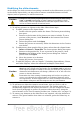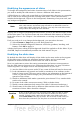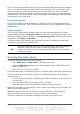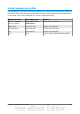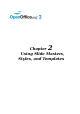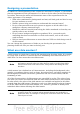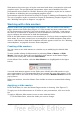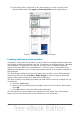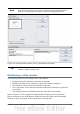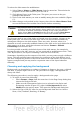Impress Guide
2) In the Tasks Pane, right-click on the slide master you want to apply to the
selected slides, and click Apply to Selected Slides on the pop-up menu.
Figure 17: Available master pages (slides)
Loading additional slide masters
Sometimes, in the same set of slides, you may need to mix multiple slide masters that
may belong to different templates (the use of templates is explained later in “Working
with templates” on page 40). For example, you may need a completely different
layout for the first slide of the presentation, or you may want to add a slide from a
different presentation to your current presentation (based on a template available on
the hard disk).
The Slide Design dialog box (Figure 18) makes this possible. Access this dialog box
either from the menu bar (Format > Slide design) or from the pop-up menu that
appears when right-clicking on a slide in the Slides pane.
The main window in the dialog box shows the slide masters already available for use.
To add more:
1) Click the Load button.
2) Select in the new dialog box the template from which to load the slide master.
Click OK.
3) Click OK again to close the slide design dialog box.
The slide masters in the template you selected are now shown also in the Master
Pages section of the Tasks pane in the Available for use subsection.
30 OpenOffice.org 3.3 Impress Guide