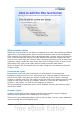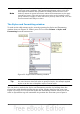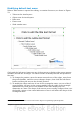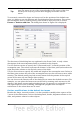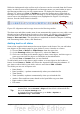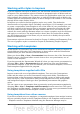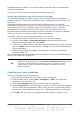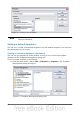Impress Guide
Figure 21: Example of a complex slide with several modifications
Slide master styles
Within the slide master you can define a complete set of styles that define the default
appearance of text and graphic objects inserted in slides based on that background.
If for example your slide master has a dark background, you may want to set the font
color of the title and text areas to be light. Rather than manually changing the font
color for every new slide you create, a time-consuming operation prone to errors and
omissions, simply modify the style in the slide master. Changes made to styles in the
slide master only apply to the slides based on that particular slide master.
Styles in Impress are sub-divided into two main categories: Presentation styles and
Graphics styles.
Presentation styles
Presentation styles affect three elements of a slide master: the background,
background objects (such as icons, decorative lines, and text frames), and the text
placed on the slide. Text styles are further divided into Notes, Outline 1 through
Outline 9, Subtitle, and Title. The outline styles are used for the different levels of the
outline to which they belong. For example, Outline 2 is used for the subpoints of
Outline 1, and Outline 3 is used for the subpoints of Outline 2.
The pre-packaged presentation styles can be modified, but new presentation styles
cannot be created.
Graphics styles
Graphics styles apply to lines, shapes and text boxes created using the Impress
drawing tools and define the formatting of such objects.
There are 15 pre-packaged graphics styles to choose from. You can create additional
styles or modify the pre-packaged styles.
Chapter 2 Using Slide Masters, Styles, and Templates 35