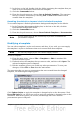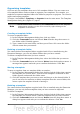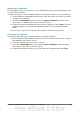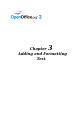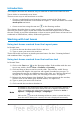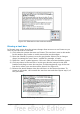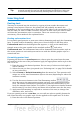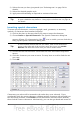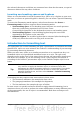Impress Guide
Organizing templates
OOo can only use templates that are in OOo template folders. You can create new
OOo template folders and use them to organize your templates. For example, you
might have separate template folders for different purposes or projects. You can also
import and export templates.
To begin, choose File > Templates > Organize from the main menu. The Template
Management dialog box (Figure 27) opens.
Note
All the actions made available by the Commands button in the Template
Management window can also be accessed by right-clicking on the
templates or the folders.
Creating a template folder
To create a template folder:
1) In the Template Management dialog box, click any folder.
2) Click the Commands button and choose New from the drop-down menu. A
new folder called Untitled appears.
3) Type a name for the new folder, and then press Enter. OOo saves the folder
with the name that you entered.
Deleting a template folder
You cannot delete the template folders supplied with OOo or installed using the
Extension Manager; you can only delete folders that you have created.
To delete a template folder that you have created:
1) In the Template Management dialog box, select the folder that you want to
delete.
2) Click the Commands button and choose Delete from the drop-down menu. A
message box appears and asks you to confirm the deletion. Click Yes.
Moving a template
To move a template from one template folder to another:
1) In the Template Management dialog box, double-click the folder that contains
the template you want to move. A list of all the templates contained in that
folder appears underneath the folder name.
2) Click the template that you want to move and drag it to the desired folder. If
you do not have the authority to delete templates from the source folder, this
action copies the template instead of moving it.
Deleting a template
You cannot delete the templates supplied with OOo or installed using the Extension
Manager; you can only delete templates that you have created or imported.
To delete a template:
1) In the Template Management dialog box, double-click the folder that contains
the template you want to delete. Click the template that you want to delete.
2) Click the Commands button and choose Delete from the drop-down menu. A
dialog box appears and asks you to confirm the deletion. Click Yes.
44 OpenOffice.org 3.3 Impress Guide