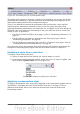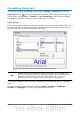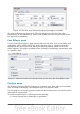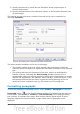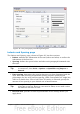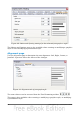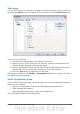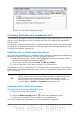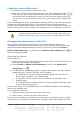Impress Guide
2) Specify the amount by which the text should be raised (superscripts) or
lowered (subscripts).
3) Specify the dimensions of the character relative to the baseline character size
(in percentage).
The amount by which the text is raised or lowered can be set to automatic by
selecting Automatic.
Figure 38: Setting the character position attributes
Two more position attributes can be set on this page:
• The (width) scaling of the text, which specifies the percentage of the font
width by which to compress or expand the individual characters of the selected
text.
• The spacing between the characters of the font, which can be defined in
number of points. Selecting the Pair kerning checkbox causes OOo to
automatically adjust the spacing between certain pairs of characters to visually
improve the appearance. For example, when writing a V followed by an A (VA)
the spacing between the two letters is reduced (strong kerning) as can be
easily seen when compared with, say, VS which is not a kerning pair.
Formatting paragraphs
To view the paragraph formatting options, select Format > Paragraph or click the
Paragraph button on the Text Formatting toolbar. If a toolbar with the text icon
is not visible, choose View > Toolbars > Text Formatting. The Paragraph dialog
box is shown. It contains three pages that are described in detail below. If Asian
language support has been activated, a page called Asian Typography is also
displayed.
58 OpenOffice.org 3.3 Impress Guide