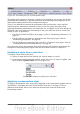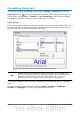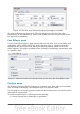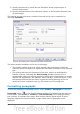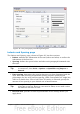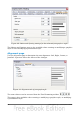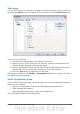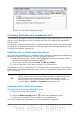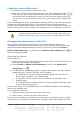Impress Guide
Figure 43: The Asian Typography page
Creating bulleted and numbered lists
The procedure to create a bulleted or numbered list varies depending on the type of
text box used, although the tools to manage the list and customize the appearance
are the same.
In text boxes created automatically by Impress (called AutoLayout), the outline styles
available are by default bulleted lists, while for normal text boxes an additional step
is required to create a bulleted list.
Creating lists in AutoLayout text boxes
Every text box included in the available layouts is already formatted as a bulleted list,
therefore to create a bulleted list the only necessary steps are:
1) From the Layout pane, choose a slide design that contains a text box. Those
are easily recognizable from the thumbnail.
2) Click in the text box that reads Click to add an outline.
3) Type the text, then press Enter to start a new bulleted line.
The default list type is a bulleted list. To customize the list appearance or to change
from bulleted to numbered and vice versa, refer to “Changing the appearance of the
list ” on page 63.
Tip
Press Shift+Enter to start a new line without creating a new bullet or
number. The new line will have the same indentation as the previous line.
Click the bullets icon on/off on the text formatting toolbar for a line
without bullet. If the text formatting toolbar is not showing, enable it by
selecting View > Toolbar > Formatting in the menu bar.
Creating lists in other text boxes
To create a list in a text box, follow these steps:
1) Place the cursor in the text box.
2) Click the Bullets On/Off button in the text formatting toolbar.
3) Type the text and press Enter to start a new bulleted line.
The way to change the appearance of a list is explained on page 63.
62 OpenOffice.org 3.3 Impress Guide