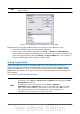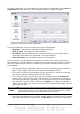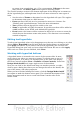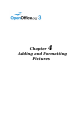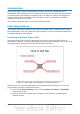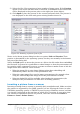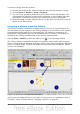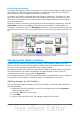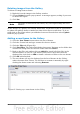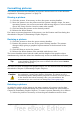Impress Guide
Formatting pictures
This section discusses the formatting of pictures inserted with one of the methods
explained in “Inserting pictures” on page 78.
Moving a picture
1) Click the picture, if necessary, to show the green resizing handles.
2) Move the pointer over the picture until the pointer changes shape. On most
operating systems, the cursor associated with moving objects is a four headed
arrow, but it may also be a hand or some other symbol.
3) Click and drag the picture to the desired position.
4) Release the mouse button.
For a more accurate placement of the picture, use the Position and Size dialog box
described in Chapter 6 (Formatting Graphic Objects).
Resizing a picture
1) Click the picture to show the green resizing handles.
2) Position the pointer over one of the green resizing handles. The pointer
changes shape giving a graphical representation of the direction of the
resizing.
3) Click and drag to resize the picture.
4) Release the mouse button when satisfied with the new size.
The corner handles resize both the width and the height of the graphic object
simultaneously, while the other four handles only resize one dimension at a time.
Tip
To retain the original proportions of the graphic, Shift+click one of the
corner handles, then drag. Be sure to release the mouse button before
releasing the Shift key.
For more accurate resizing of the graphic object, use the Position and Size dialog box
described in Chapter 6 (Formatting Graphic Objects).
Caution
Be aware that re-sizing a bit-mapped (raster) image will adversely affect
the resolution, causing some degree of blurring. It is better to use a
specialized graphics manipulation program to correctly scale the picture
to the desired size before inserting it into your presentation. We
recommend you use a tool such as Gimp (http://www.gimp.org/).
Rotating a picture
As with the position of the image on the page, rotation of a picture can be done
manually or using a dedicated dialog box. The Rotation dialog box is described in
Chapter 6 (Formatting Graphic Objects). To rotate a picture manually, do as follows:
1) Select the picture if necessary so that the green handles around it show.
Chapter 4 Adding and Formatting Pictures 83