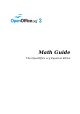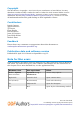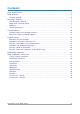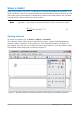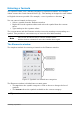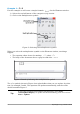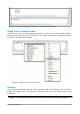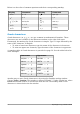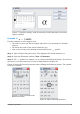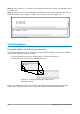Math Guide
Table Of Contents
Example 1:
5×4
For this example we will enter a simple formula:
5×4
. On the Elements window:
1) Select the top-left button of the categories (top) section.
2) Click on the multiplication symbol.
Figure 3: Selecting the multiplication symbol
When you select the multiplication symbol on the Elements window, two things
happen:
• The equation editor shows the markup:
<?> times <?>
• The body of the document shows a gray box like this:
×
Figure 4: Result of selecting the multiplication symbol
The <?> symbols shown in Figure 4 are placeholders that you can replace by other
text, for example 5 and 4. The equation will update automatically, and the result
should resemble Figure 5.
Tip
To keep the equation from updating automatically, select View
>AutoUpdate display. To update a formula manually, press F9 or select
View > Update.
6 OpenOffice.org 3 Math Guide