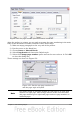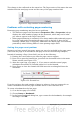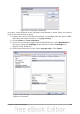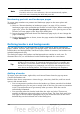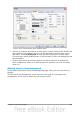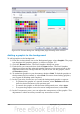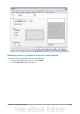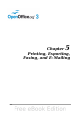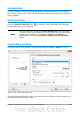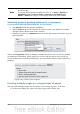Writer Guide
Note
The options selected on the Print dialog box apply to this printing of this
document only.
To specify default printing settings for OOo, go to Tools > Options >
OpenOffice.org – Print and Tools > Options > OpenOffice.org
Writer – Print. See Chapter 2 (Setting Up Writer) for more details.
Selecting general printing options for a document
On the General tab of the Print dialog box, you can choose:
• The printer (from the printers available)
• Which pages to print, the number of copies to print, and whether to collate
multiple copies (Range and copies section)
• Whether to print any comments that are in the document, and where to print
the comments.
Figure 159: Choosing whether and where to print comments
Select the Properties button to display a dialog box where you can choose portrait
or landscape orientation, which paper tray to use, and the paper size to print on.
On the Options tab of the Print dialog box, you can choose various other options for
printing.
Figure 160: General print options
Printing multiple pages on a single sheet of paper
You can print multiple pages of a document on one sheet of paper. To do this:
1) In the Print dialog box, select the Page Layout tab (Figure 161).
150 OpenOffice.org 3.3 Writer Guide