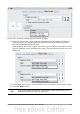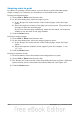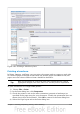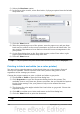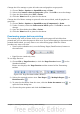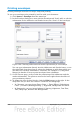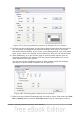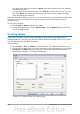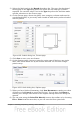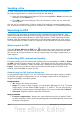Writer Guide
Change the OOo settings to print all color text and graphics as grayscale:
1) Choose Tools > Options > OpenOffice.org > Print.
2) Select the Convert colors to grayscale option. Click OK to save the change.
3) Open the Print dialog box (File > Print).
4) Click the Print button to print the document.
Change the OOo Writer settings to print all color text as black, and all graphics as
grayscale:
1) Choose Tools > Options > OpenOffice.org [Component] > Print.
2) Under Contents, select the Print text in black option. Click OK to save the
change.
3) Open the Print dialog box (File > Print).
4) Click the Print button to print the document.
Previewing pages before printing
The normal page view in Writer shows you what each page will look like when
printed and you can edit the pages in that view. If you are designing a document to be
printed double-sided, you may want to see what facing pages look like. Writer
provides two ways to do this:
• View Layout (editable view): use the Facing Pages (Book Preview) button on
the status bar.
• Page Preview (read-only view).
To use Page Preview:
1) Choose File > Page Preview (or click the Page Preview button on the
Standard toolbar).
Writer now displays the Page Preview toolbar instead of the Formatting
toolbar.
Figure 163. Page Preview toolbar (Writer)
2) Select the required preview icon: Two Pages ( ), Multiple Pages ( ) or
Book Preview ( ).
3) To print the document from this view, click the Print document icon( ) to
open the Print dialog box.
4) Choose the print options and click the Print button.
Chapter 5 Printing, Exporting, Faxing, and E-Mailing 155