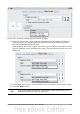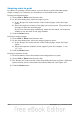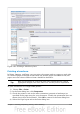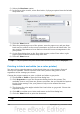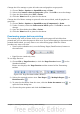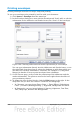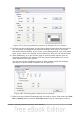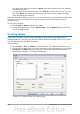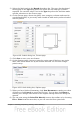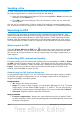Writer Guide
Sending a fax
To send a fax directly from OpenOffice.org, you need a fax modem and a fax driver
that allows applications to communicate with the fax modem.
1) Open the Print dialog box (Figure 158) by choosing File > Print and select the
fax driver in the Name list.
2) Click OK to open the dialog box for your fax driver, where you can select the
fax recipient.
You can set up a toolbar icon so that a single click sends the current document as a
fax. To add an icon for this purpose to a toolbar, see Chapter 17 (Customizing Writer).
Exporting to PDF
OpenOffice.org can export documents to PDF (Portable Document Format). This
industry-standard file format for file viewing is ideal for sending the file to someone
else to view using Acrobat Reader or other PDF viewers. Unlike exporting to other
formats, PDF documents will look exactly as the document appears on your screen.
The only limitation of PDF is that the recipient will not be able to edit the document.
Quick export to PDF
Click the Export Directly as PDF icon to export the entire document using the
default PDF settings. You are asked to enter the file name and location for the PDF
file, but you do not get a chance to choose a page range, the image compression, or
other options.
Controlling PDF content and quality
For more control over the content and quality of the resulting PDF, use File > Export
as PDF. The PDF Options dialog box opens. This dialog box has five pages (General,
Initial View, User Interface, Links, and Security). Make your selections, and then click
Export. Then you are asked to enter the location and file name of the PDF to be
created, and click Save to export the file.
General page of PDF Options dialog box
On the General page (Figure 170), you can choose which document pages to include
in the PDF, the type of compression to use for images (which affects the quality of
images in the PDF), and other options.
Range section
• All: Exports the entire document.
• Pages: To export a range of pages, use the format 3-6 (pages 3 to 6). To export
single pages, use the format 7;9;11 (pages 7, 9, and 11). You can also export a
combination of page ranges and single pages, by using a format like 3-6;8;12.
• Selection: Exports whatever material is selected.
Images section
• Lossless compression: Images are stored without any loss of quality. Tends
to make large files when used with photographs. Recommended for other kinds
of images or graphics.
160 OpenOffice.org 3.3 Writer Guide