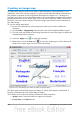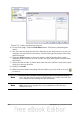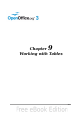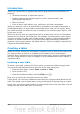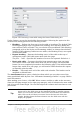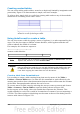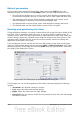Writer Guide
Figure 280: Dialog box to configure the text to table
conversion
Example
In this example we will convert the following text into a table.
Row 1 Column 1; Row 1 Column 2; Row 1 Column 3
Row 2 Column 1; Row 2 Column 2; Row 2 Column 3
In this case, the separator between elements is a semicolon. By selecting the text and
applying the conversion, we obtain the following result.
Row 1 Column 1 Row 1 Column 2 Row 1 Column 3
Row 2 Column 1 Row 2 Column 2 Row 2 Column 3
Note that, unlike when creating a table with other mechanisms, the conversion from
text to table preserves the paragraph style applied to the original text.
You can also use the Convert menu to perform the opposite operation; that is, to
transform a table into plain text. This may be useful when you want to export the
table contents into a different program.
To transform a table into text, place the cursor anywhere in the table, choose Table
> Convert > Table to Text in the main menu, pick the preferred row separator, and
click OK to finish.
Formatting the table layout
Formatting a table is, generally speaking, a two-step process: formatting of the table
layout (the subject of this section) and formatting of the table text (the subject of the
next section).
Formatting the layout normally involves one or more of the following operations:
adjusting the size of the table and its position on the page, adding or removing rows
or columns, merging and splitting individual cells, changing borders and background.
Chapter 9 Working with Tables 269