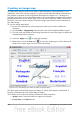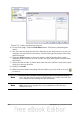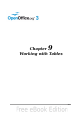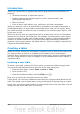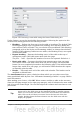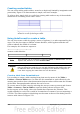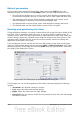Writer Guide
Default parameters
If you create a table using the Insert Table dialog box or the Table icon on the
Standard toolbar and activate the Heading option, the following defaults are set:
• The cells in the heading row (or rows) use the Table Heading paragraph style.
In the default template, the text is centered and set with a bold and italic font.
• The remaining cells use the Table Contents paragraph style, which, in the
default template, is identical to the Default paragraph style.
• The default table occupies all the space from margin to margin (text area).
• The default table has thin black borders around each cell (grid).
Resizing and positioning the table
Using the default settings, any newly created table will occupy the entire width of the
text area. This is sometimes what you want, or you may prefer a smaller table. To
quickly resize a table, first move the mouse to either the left or right edge. When the
cursor changes shape into a double arrow, drag the border to the new position. This
operation only changes the size of the first or last column; it does not change the
alignment of the table on the page.
If you need more precise control over the size and position of the table on the page,
open the Table Format dialog box by choosing Table > Table Properties or by right-
clicking anywhere in the table and choosing Table from the pop-up menu. Select the
first page of the dialog box (Table).
Figure 281: The Table page of the Table Format dialog box
On this page you can set the alignment of the table, choosing among the following
options:
• Automatic: the default setting for a table.
• Left: aligns the table with the left margin.
• Right: aligns the table with the right margin.
• From Left: lets you specify under Spacing exactly how far from the left margin
the table is placed.
270 OpenOffice.org 3.3 Writer Guide