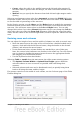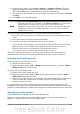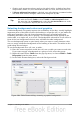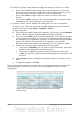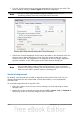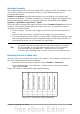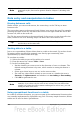Writer Guide
Number formats
The number format can be set for a whole table or group of cells. For example, cells
can be set to display in a particular currency, to four decimal places, or in a
particular date format.
Number recognition specifies that numbers in a text table are recognized and
formatted as numbers. If number recognition is selected, numbers are automatically
bottom-right aligned. Number recognition option can be enabled under Tools >
Options > OpenOffice.org Writer > Table.
Select the cells to format, then right-click and choose Number Format from the pop-
up menu. The Number Format dialog box opens for you to set options for various
categories of numerical data.
• In the Category list, select the category you want, such as currency, date, or
text.
• In the Format list, choose a format for the category you just selected.
• For some categories, such as date, you may wish to change the language using
the Language list while for other numerical categories the Options section of
the dialog box allows you to customize the appearance.
Tip
You will notice that OOo displays the formatting code for the category
and format selected in Format Code section at the bottom of the dialog
box. For example, if you select a date format such as 31 Dec 1999 the
corresponding code is D MMM YYYY. Advanced users can easily
customize this formatting code as well as create new user-defined codes.
Rotating text in a table cell
You can rotate text in a table cell by 90 or 270 degrees. Text rotation is useful when
you have long headings for narrow columns.
• Select the text to be rotated and then choose Format > Character.
• On the Position page, in the Rotation / scaling section, choose the rotation
angle and click OK.
Figure 287 shows a sample table with rotated headings.
Figure 287: A table with rotated headings
Chapter 9 Working with Tables 279