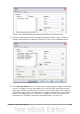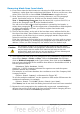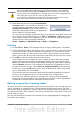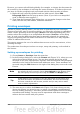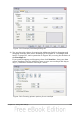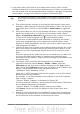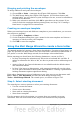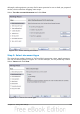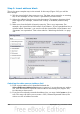Writer Guide
Figure 311: Move fields from Database field list to Label text area
5) Continue adding fields and inserting desired punctuation, spaces, and line
breaks until the label is composed. Figure 312 shows the completed label.
Figure 312: The completed label
6) Click New Document. You now have a new, single-page document containing
a series of frames, one for each label of the selected type and filled with the
data source address fields that you selected. Quite often some of the fields in
your address data source will be unused, leading to blank lines in your labels.
If this is not important, go to “Printing” on page 313; otherwise, follow the
instructions in “Editing a saved file of mailing labels” on page 313.
Chapter 11 Using Mail Merge 311