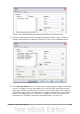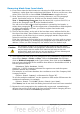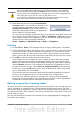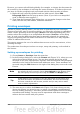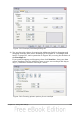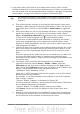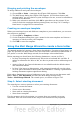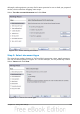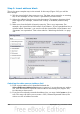Writer Guide
7) Quite often some of the fields in your address data source will be unused,
leading to blank lines in your envelope Addressee area. If this is not important,
you can skip the next few paragraphs and go straight to “Merging and printing
the envelopes” on page 318, otherwise continue as described here.
Tip
The following procedure is very similar to that used for a similar purpose
in the section on printing mailing labels. It is reproduced here for ease of
reference.
a) First ensure that the envelope is showing the field contents (data source
headings), rather than their underlying field names. If this is not the case,
then either press Ctrl+F9 or choose View > Field Names to toggle the
view.
b) Next, ensure that you can see non-printing characters, such as paragraph
marks, line breaks and so on. If these are not already visible, choose
View > Nonprinting Characters from the menu bar, or press Ctrl+F10,
or click on the large paragraph icon in the Standard toolbar.
You will now see that address field separation is created by line breaks ,
rather than paragraphs . As the suppression of blank address fields
depends on hiding paragraphs, not lines, you need to replace line breaks
with paragraphs as follows.
c) Click at the end of the last data source address field in the first line of the
label. Press Delete to remove the new line and then press Return (or the
Enter key) to insert a paragraph. Repeat this action for each line of the
label.
If the line spacing in the Addressee area is not satisfactory, you may wish
to correct this before proceeding, by modifying the paragraph style
associated with the address. Unless you have changed it, the address uses
the Default style.
d) Click again at the end of the first paragraph to be conditionally
suppressed and then choose Insert > Fields > Other. Select the
Functions tab and then click on Hidden Paragraph in the Type column.
Now click in the Condition box and enter the details of the condition that
defines a blank address field. It has the general form of:
![Database.Table.Database field]
where the ‘!’ (NOT) character indicates the negative case and the square
brackets indicate the condition.
For example, in our Points database the condition to test if the Company
field is empty would be:
![Points.Sheet1.Company] as illustrated in Figure 307.
To test for multiple conditions, use the operators AND and/or OR between
the conditional statements, for example:
![Points.Sheet1.Title]AND![Points.Sheet1.Last Name]
Click Insert, but do not close the dialog box until all lines have been
amended.
e) Repeat for each paragraph to be conditionally suppressed, remembering
to advance the cursor to the end of the line in question before changing
the last element of the condition and Inserting the result.
Chapter 11 Using Mail Merge 317