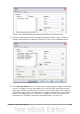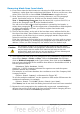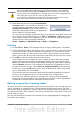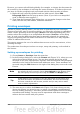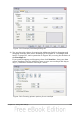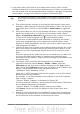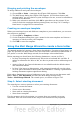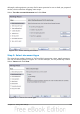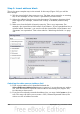Writer Guide
Merging and printing the envelopes
To merge addresses and print the envelopes:
1) Choose File > Print. A message box (Figure 308) appears. Click Yes.
2) The Mail Merge dialog box (Figure 309) appears. As with form letters and
mailing labels, you can choose to print envelopes for one, several or all address
records in the database.
3) Make your selections and then click OK to print direct to the printer. If you
wish to check the envelopes before printing them, see Step 9 of “Creating a
form letter” on page 305 for instructions.
Creating an envelope template
When your envelope layout and fields are complete to your satisfaction, you can save
the result as a template.
1) Choose File > Templates > Save.
2) On the Templates dialog box, type a name for the new template and choose a
category in which to store your template.
3) Click OK to save the template.
Using the Mail Merge Wizard to create a form letter
The manual method of creating a form letter described in “Creating a form letter” on
page 305 provides the most control over the result and is therefore recommended. If
you prefer to use the Mail Merge wizard, the technique is described below.
Before starting you should note the following limitations, current in OOo 3:
• In Step 4 creating the salutation only allows the sex-related Mr. and Mrs. It
makes no allowance for Miss or Ms, nor does it permit sexless addressing such
as Dr.
• Again in Step 4, the General salutation is not editable and the default values
are somewhat limited.
• In Step 5 the layout is idiosyncratic, with paragraph marks all over the place
so as to space the address block frame and salutation. Creating a professional
looking document requires significant editing.
If the above limitations are not a hindrance to you, then open a new document with
File > New > Text Document and start the Mail Merge wizard using
Tools > Mail Merge Wizard. The wizard opens, as shown in Figure 316.
Step 1: Select starting document
The wizard gives various options to select your starting document:
• Use the current document.
• Create a new document.
• Start with an existing document.
• Start from a template.
For the purposes of this description, we assume that you opened a new text
document. This will ensure that all the steps in the wizard are fully explored,
318 OpenOffice.org 3.3 Writer Guide