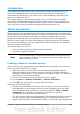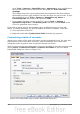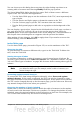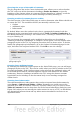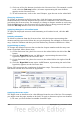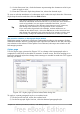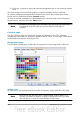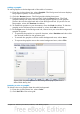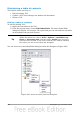Writer Guide
Introduction
This chapter describes how to create and maintain a table of contents (TOC), an
index, and a bibliography for a text document using OpenOffice.org Writer. To
understand the instructions, you need to have a basic familiarity with Writer and
styles (see Chapters 6 and 7).
This chapter does not cover all the possible ways to use the features available
through the TOC/Index dialog boxes in Writer. Some common usage examples are
given; others will be made available from the HowTo section of the Documentation
wiki, http://wiki.services.openoffice.org/wiki/Documentation/How_Tos.
Tables of contents
Writer’s table of contents feature lets you build an automated table of contents from
the headings in your document. Whenever changes are made to the text of a heading
in the body of the document or the page on which the heading appears, those
changes automatically appear in the table of contents when it is next updated.
Before you start, make sure that the headings are styled consistently. For example,
you can use the Heading 1 style for chapter titles and the Heading 2 and Heading 3
styles for chapter subheadings.
This section shows you how to:
• Create a table of contents quickly, using the defaults.
• Customize a table of contents.
Note
You can use any style you want for the different levels to appear in the
table of contents; however, for simplicity, most of this chapter uses the
default Heading [x] styles.
Creating a table of contents quickly
Most of the time you will probably find the default table of contents to be what you
need. Inserting a default TOC is simple:
1) When you create your document, use the following paragraph styles for
different heading levels (such as chapter and section headings): Heading 1,
Heading 2, and Heading 3. These are what will appear in your TOC. Writer can
evaluate up to ten levels of headings.
2) Click in the document where you want the TOC to appear.
3) Choose Insert > Indexes and Tables > Indexes and Tables.
4) Click OK. The result will be a typical table of contents.
Some tips you may find useful:
• If some of your headings do not show up in the table of contents, check that
the headings have been tagged with the correct paragraph style. If a whole
level of headings does not show up, check the settings in Tools > Outline
Numbering. See “Defining a hierarchy of headings” in Chapter 6
(Introduction to Styles) for more information.
• The TOC appears with a gray background. This background is there to remind
you that the text is generated automatically. It is not printed and does not
appear if the document is converted to a PDF. To turn off this gray background,
Chapter 12 Tables of Contents, Indexes, and Bibliographies 331