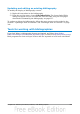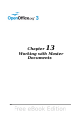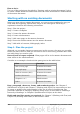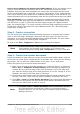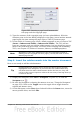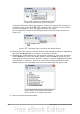Writer Guide
Figure 366: Inserting a subdocument into
a master document using the Navigator
A standard File Open dialog box appears. Select the required file (which you
created in Step 3) and click OK. This example uses 7 chapters and a preface;
we will load Chapter 7 first, as suggested in the Tip above.
The inserted file is listed in the Navigator before the Text item, as shown in
Figure 367.
Figure 367: Navigator after inserting one subdocument
4) Because the Text section contains the title page and other material, highlight it
and click the Move Up icon to move it to the top of the list.
5) Highlight the subdocument you just inserted (Chapter 7), then click and hold
on the Insert icon, move the mouse pointer, and click File to insert the first
subdocument; in this example, Preface. Chapter 7 remains highlighted. Repeat
with Chapter 1, Chapter 2, and so on until all the subdocuments have been
added to the list. The Navigator will now look something like Figure 368.
Figure 368. The Navigator showing a
series of files in a master document
6) Save the master document again.
370 OpenOffice.org 3.3 Writer Guide