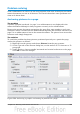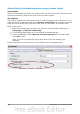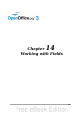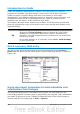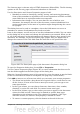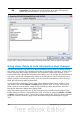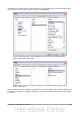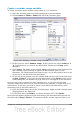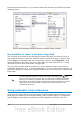Writer Guide
Create a number range variable
To create a number range variable using Arabic (1, 2, 3) numbers:
1) Place the insertion point in a blank paragraph in your document.
2) Choose Insert > Fields > Other and select the Variables page.
Figure 391: Defining a number range variable
3) In the Type list, select Number range. In the Format list, select Arabic (1 2
3). Type whatever you want in the Name field. (We have used Step in this
example.)
4) Click Insert. The name of the variable (Step) now appears in the Selection list,
and a number field (showing 1) appears at the insertion point in your
document. The Fields dialog box remains open, so you may need to move it out
of the way to see the field in the document.
5) Hover the mouse pointer over this number field and you will see the field code
of Step = Step+1. If you click several more times on the Insert button in the
Fields dialog box, the numbers 2, 3, 4, and so on will appear in the document.
Now you may want to restart the Step sequence at 1, so you can use the same
sequence name more than once in your document (for example, to begin each set of
instructions). To do that, you need to insert a new field of the same name, while
instructing OOo to force the value to 1.
1) Open the Fields dialog box to the Variables page. Make sure the variable name
Step appears in the Name box.
2) In the Value box, type Step=1, as shown in Figure 392. Click Insert.
Now hover the mouse pointer over the new field in your document and you will see
the field code of Step = Step=1. To continue with the normal sequence (that is, to
Chapter 14 Working with Fields 389