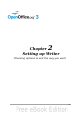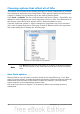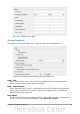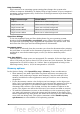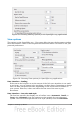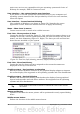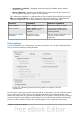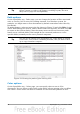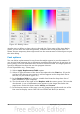Writer Guide
Figure 34: Defining colors to use in color palettes in OOo
To modify a color:
1) Select the color to modify from the list or the color table.
2) Enter the new values that define the color. If necessary, change the settings
from RGB (Red, Green, Blue) to CMYK (Cyan, Magenta, Yellow, Black) or vice
versa. The changed color appears in the lower of the two color preview boxes
at the top.
3) Modify the Name as required.
4) Click the Modify button. The newly defined color is now listed in the Color
table.
Alternatively, click the Edit button to open the Color dialog, shown in Figure 35.
Here you can select a color from one of the color windows in the upper area, or you
can enter values in the lower area using your choice of RGB, CMYK, or HSB (Hue,
Saturation and Brightness) values.
The upper right color window is linked directly with the color input fields in the lower
area; as you choose a color in the upper window, the numbers change accordingly.
The two color fields at the lower right show the value of the selected color on the left
and the currently set value from the color value fields on the right.
Modify the color components as required and click OK to exit the dialog. The newly
defined color now appears in the lower of the color preview boxes shown in Figure
34. Type a name for this color in the Name box, then click the Add button. A small
box showing the new color is added to the Color table.
Chapter 2 Setting up Writer 39